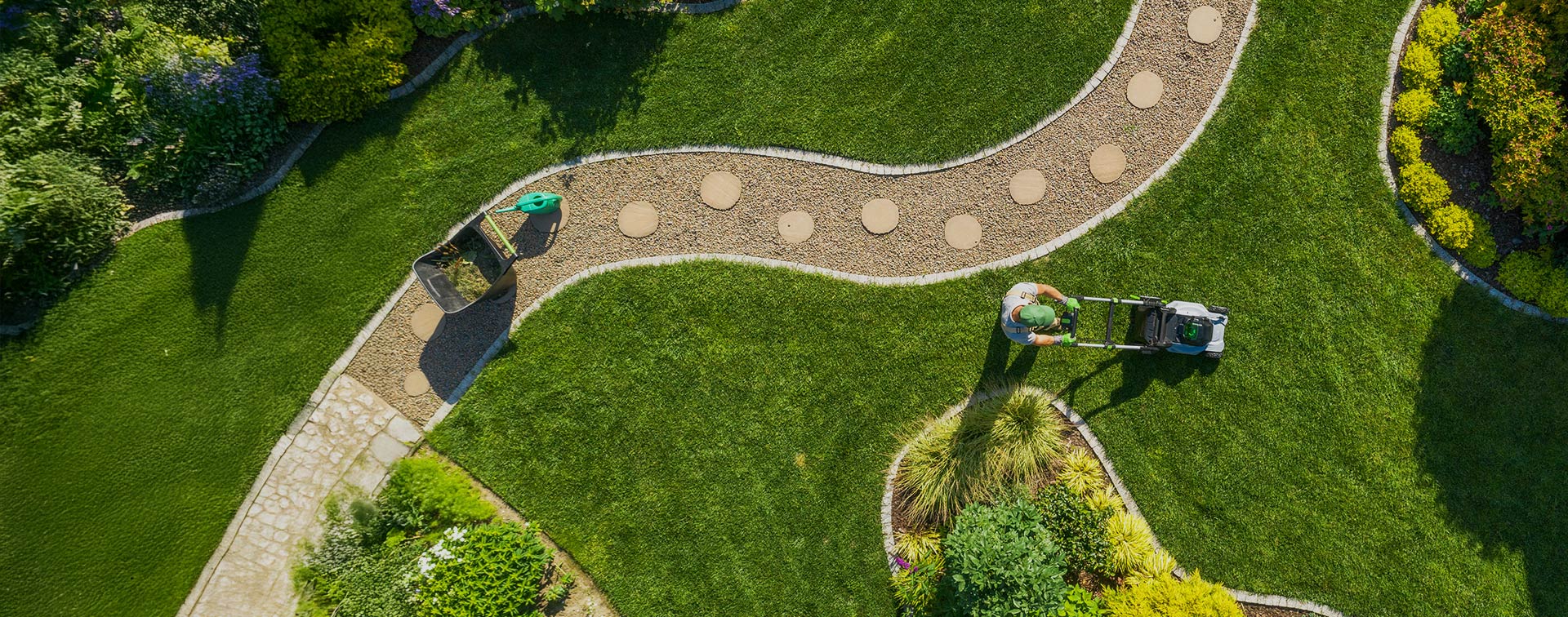Inline Editing feature can help saving Accountant’s and Sales Rep’s time by allowing them to quickly update records within a saved search portal.
Henry Sack, Klugo’s Solutions Consultant writes the next tip to do activate inline editing in NetSuite, a feature that rarely makes it into the sales or accounting team’s highlights.
Enabling this feature
Setup > Company > Enable Features > Company sub-tab > Data Management > Inline Editing
Once enabling this feature, all custom records will by default have the “Enable Inline Editing” marked as true. Administrators will still have the permission to override the preference.
Additional Requirements
- User must have the permission to edit the record.
- User must have the permission to edit that intended field.
- The record must have Inline Editing enabled on the record form.
- The field must be visible in the particular record form.
- The field Display Type should be set to Normal in the form.
- The Saved Search must have Inline Editing enabled.
Steps to Inline Edit
1. Create a Search Search that display’s the fields in which you wish to Inline Edit.
2. Save and Run the saved search, making sure the Edit button is checked green. This will add the pencil image to fields that are editable with Inline.
3. Click on the field that you wish to update. Once the value has been updated, press enter to lock in the change.
The inline edit tool is also a useful way to delete records in bulk when the user has the necessary permission. TO do so, select the range of records that you wish to delete by clicking on the top cell, then while holding the shift key, click on the last cell to group the range of records.
This feature is also available on saved searches that are published to dashboards.
Keeping forecasts updated has never been easier. Sales Reps, for example, can have all their information displayed on their dashboard and not have to open the record to update it. This saves having multiple-tabs open and finding the field to edit.
2. Save and Run the saved search, making sure the Edit button is checked green. This will add the pencil image to fields that are editable with Inline.
3. Click on the field that you wish to update. Once the value has been updated, press enter to lock in the change.
The inline edit tool is also a useful way to delete records in bulk when the user has the necessary permission. TO do so, select the range of records that you wish to delete by clicking on the top cell, then while holding the shift key, click on the last cell to group the range of records.
This feature is also available on saved searches that are published to dashboards.
Keeping forecasts updated has never been easier. Sales Reps, for example, can have all their information displayed on their dashboard and not have to open the record to update it. This saves having multiple-tabs open and finding the field to edit.
3. Click on the field that you wish to update. Once the value has been updated, press enter to lock in the change.
The inline edit tool is also a useful way to delete records in bulk when the user has the necessary permission. TO do so, select the range of records that you wish to delete by clicking on the top cell, then while holding the shift key, click on the last cell to group the range of records.
This feature is also available on saved searches that are published to dashboards.
Keeping forecasts updated has never been easier. Sales Reps, for example, can have all their information displayed on their dashboard and not have to open the record to update it. This saves having multiple-tabs open and finding the field to edit.
The inline edit tool is also a useful way to delete records in bulk when the user has the necessary permission. TO do so, select the range of records that you wish to delete by clicking on the top cell, then while holding the shift key, click on the last cell to group the range of records.
This feature is also available on saved searches that are published to dashboards.
Keeping forecasts updated has never been easier. Sales Reps, for example, can have all their information displayed on their dashboard and not have to open the record to update it. This saves having multiple-tabs open and finding the field to edit.
This feature is also available on saved searches that are published to dashboards
Keeping forecasts updated has never been easier. Sales Reps, for example, can have all their information displayed on their dashboard and not have to open the record to update it. This saves having multiple-tabs open and finding the field to edit.
Keeping forecasts updated has never been easier. Sales Reps, for example, can have all their information displayed on their dashboard and not have to open the record to update it. This saves having multiple-tabs open and finding the field to edit.
More tips and tricks coming, keep up to date following Klugo’s LinkedIn page.
Feel free to call an expert in NetSuite today.
Find out how cloud-based technology can support your business growth.